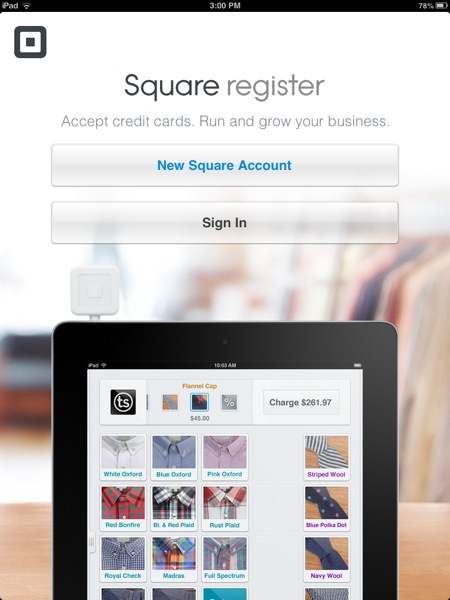
Non-Geek Alert: Facebook is about to make it far too easy for people you don't know to see everything you have ever posted...Again
Facebook has rolled out it's new Graph Search to a limited number of people today, and will roll it out to everyone soon. What this means for most of us is a lot of work if we have ever, in the entire time we have used Facebook, posted anything we don't want what experts call our "Social Graph" to be able to find with a quick search. As the article below points out, essentially it makes everything you have ever posted or been tagged in visable to not only friends, but the much broader "Friends-of-friends" group. For those of us with friends that will add anyone who asks to their friends list this can be a little disturbing. Looks like we all have some house keeping to do on our timelines.
3 Privacy Settings You Must Change Before Using Facebook Graph Search:
3 Privacy Settings You Must Change Before Using Facebook Graph Search - Tweaking your Activity Log just became a necessary and tedious new part of being a Facebook user. Thanks to the service's new Graph Search feature, all that profile info you've painstakingly updated over the years (employer, home town, relationship status, movie likes, etc) and all the photos you've added over time, are now to become data in a database of the social network's trillion connections between a billion users.
Cutting the Cord - How to live without Cable TV
Almost 2 years ago we decided that we were paying FAR too much (almost $200) every month for Cable. This was sparked by a friend asking me if technology was to the point that we could get rid of paid cable services. What I have learned over the last two years is that you can't get everything you want free, but much of it can be had at a fraction of the price.
Let me start by saying none of this would be possible without a high-speed cable internet connection. ths increases in technology and speed have been truly amazing, and make all of what we are going to discuss here work much more easily. We pay almost $100 per month for our internet connection. Once you see what it enables us to do, and then realize that I would have been (and was) paying for it even when I was also paying for cable, that won't seem so crazy. Now the only costs on a monthly basis are the $7.99/month for Netflix and $7.99/month for Hulu+. If there are shows or movies you HAVE to see otherwise, they can be downloaded from iTunes or other places on the internet quite easily, and can even be rented from iTunes for a very small charge.
In December of 2009 we started this journey with an AppleTV and a Beta unit of this new device at the time called the "Roku Player". The AppleTV allowed us to playback all of the content in our iTunes library (music, movies, TV shows). The Roku was (and is) an amazing thing, and without it I probably never could have talked Carrie and the kids into even trying this. Roku had signed deals with Amazon and Netflix to access their streaming video services with this little set-top box.
Over the intervening time, I have made some changes, and now have a system setup that only has me wishing for cable when Football season rolls around (NFL Network isn't available ANYWHERE on the internet).
Here is how things are setup:
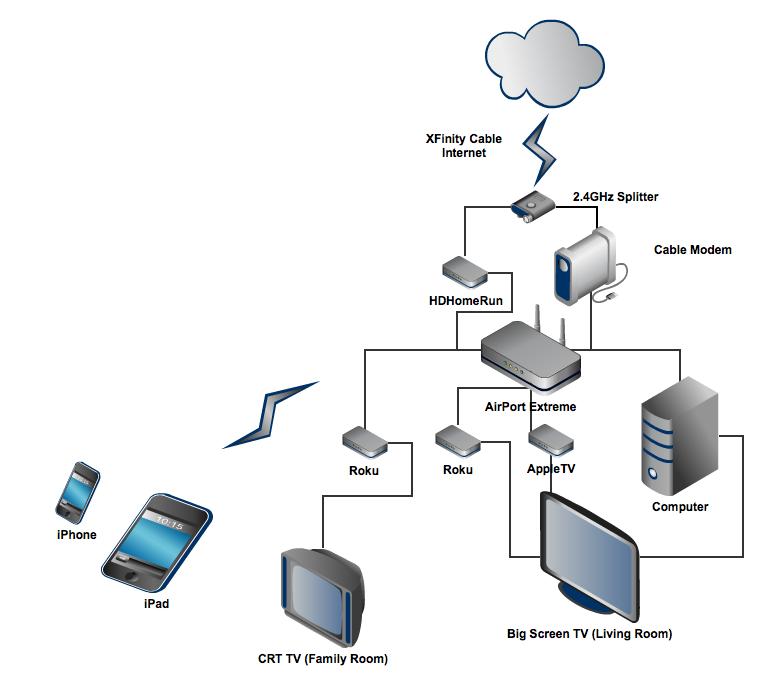
You may not have the money or inclination to add everything we have to your setup, but this hardware gives us the most flexibility regarding content. Here is what each item does:
Elgato HDHomeRun for Mac and PC - The HDHomeRun takes advantage of a requirement many people are unaware of. Due to laws in various cities prohibiting rooftop antennas, the FCC requires all cable companies to broadcast local TV unencrypted using what is called QAM. They HDHomeRun decodes these signals and broadcasts them over your local network (and the internet). This allows us to use the computer as a DVR for local TV, and also allows us to watch live network TV. This item comes with all the software you need for your computer to get up and running. It also allows us to watch broadcast TV on the iPad or any other iOS device over the internet from anywhere, so I can watch football on my iPad anywhere I have 3G internet or Wi-Fi connection!
Apple TV - The AppleTV, when we first started this journey, only allowed us to use iTunes content, but has now become much more versatile. The latest generation of the AppleTV linked here includes Netflix streaming, and allows us to use Apple's AirPlay technology to both send and mirror content from our iPads, iPod touchs, and iPhones. The biggest savings as far as effort is concerned that this removes the need to have the computer directly connected to the TV (although we left it connected). Elgato's application for the iOS devices allows us to use those devices as remote controls for TV content. Applications are also available for Hulu+ and Netflix that will send to the AppleTV, so this is really the hub for our connection to the TV at this point.
Roku LT - for older TVs - The Roku LT I have on the list as a cost savings. Any of the Roku boxes can be used with older TVs to access Netflix, Hulu+, Amazon Instant Video, and a wide variety of other content. The LT does it for about half the price of the others, however. It doesn't have the blue tooth remote that the Roku 2 XS (which we will look at in a minute) has, but all other content channels are available.
Roku 2 XS - For your HD TVs - In addition to everything above, the Roku 2 XS adds a blue tooth remote (which means you can use it without needing to point it at the device) and acts almost like the Wii as a wirless game controller for casual gaming like Angry Birds, with more games coming all the time to add even more value.
The only other critical piece of this puzzle is the correct splitter. In order for you to get the digital signal into the HDHomeRun you really need a HD (2.4 GHz) cable splitter . Older cable splitters don't let the higher digital cable frequencies through, and will prevent your internet AND TV decoder from working correctly.
While we have the Roku connected to the TV in the living room, we never really use it much. Now that we can use our iOS devices to send and control content on the AppleTV the only thing we are missing that the Roku would add is Amazon Instant Video. Our TV in the family room for the kids, however, needs to Roku or there would be nothing to play on it. It is an older CRT that doesn't have the ability for an AppleTV to connect to it, and we have banned all physical discs from the house. We don't have a computer or DVD player to even use if we had discs left!
So, there you have it. This is how we have survived without cable TV service for the last 2 years, and it keeps getting better and easier as technology improves.
How-To: Managing AppleID with iCloud
One of the most confusing things with the arrival of iCloud is managing your AppleID. This gets even harder when you realize that your entire family might be using the same AppleID for iTunes, iCloud, and the other services Apple has tied to this login.
The first thing to remember, is that you can have separate AppleIDs specified in your settings for the different services. If your family has been using a single AppleID for everything, this can cause problems:
1) The arrival of iCloud means your devices can be backed up to the cloud (internet server), which is great. However, if your family is like mine, space can run out quickly if you have 4-10 iOS products all using the same account.
2) Now that iMessage makes sending SMS type messages free over Wi-Fi, using the same AppleId on every device in your house can lead to some embarrassing conversations with your kids. Imagine your wife sending you a love note that pops up on your Son or Daughter's iPod touch, and it shows up coming from your email address. Trust me when I tell you this is the first thing that generates a call to AppleCare when people update to iOS 5.
3) While you want the entire family to have the same iTunes account (trust me, buying Justin Beiber's christmas album once will break your heart, once for each kid will test your will to live), you want everyone to have their own online identity for other services.
The easiest way to solve these problems is right when you get a new iOS device. If the person that the device is for does not already have an AppleID, tap on the button to get one. Once you have it, it will sign you in to all of the services. Then simply go into Settings -> Store and sign out of the AppleID you just created and sign into the families iTunes account. You are all set.
If, however, you are working with any of the problems I mentioned above, it gets more complicated. You need to go into the settings for EVERY service that uses the AppleID and change it to a newly created one (with the exception of store, which we want everyone to use).
Here is a list of the settings that use the AppleID:
Settings - iCloud - Account
Settings - FaceTime - Use eMail address to receive calls
Settings - Messages - Recieve at - AppleID
GameCenter - Set through the gamecenter application, not in settings
FindMyFriends - Set through the application, not through settings
I hope that helped clear things up for some of you. It is one of the most difficult calls for AppleCare when you call for support, because you often don't even know what the source of the problem is, and many of the people you are talking to have never used an iOS device.
